Connecting Microsoft OneDrive
You can sync your OneDrive data via the Contextual AI SharePoint connector.Note: Before getting started, ensure that you are a Super Admin. Follow this guide to configure Super Admin permissions in SharePoint.
1. Set Data Source Name & Type
- Click Datastores in the left-hand pane, followed by the Create button in the top right.
- Give your datastore a unique name, then select Third-Party Connection as the method for adding content to your datastore. Click the Next button.
- On the Connection Setup page, you can set up auto top-off to automatically add credits when low, or click Skip for now to bypass this step.
Note: Auto top-off is recommended in On Demand mode to prevent ingestions from failing halfway if you use up your balance.

2. Review Access Levels & Set Account Type
- Click the Connect button next to SharePoint.
- Confirm Contextual AI’s read/write access levels and review the end user terms. Click Next to continue.
- Select your Account Type: Admin account (read-only) - You are setting up a connection for your organization and have admin access to your data source. User account (read-only) - You are setting up a personal connection or do not have admin access to your data source.
Please refer to this link for a full list of permissions you need for admin authorization.
- Click Open window to authorize your account.

3. Configure Sync Settings
Contextual AI offers two ways to sync your data. You can choose to sync all your files or only specific folders.Sync Options
- Share all files - Grants access to all content. This includes OneDrive folders within SharePoint sites and an individual user’s OneDrive folders.
- Share specific folders - Restricts access to only the folders you select. You can pick specific OneDrive folders within SharePoint sites, but not an individual user’s OneDrive folders.
Note: The syncing process is typically quick, but may take a few hours if you have a large number of files, users, or groups.
You can begin using your datastore while syncing continues, but you’ll only have access to the documents that have already been ingested.
You can begin using your datastore while syncing continues, but you’ll only have access to the documents that have already been ingested.