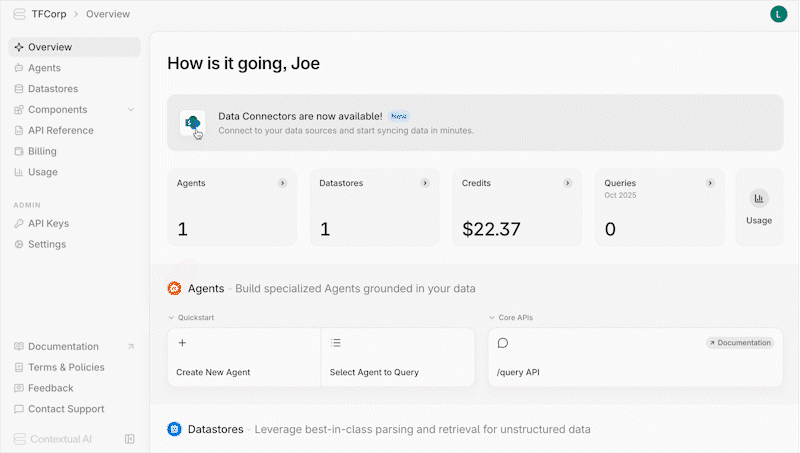Usage Modes
Contextual AI supports two usage modes:| Mode | Description | Good For |
|---|---|---|
| On-Demand Get started immediately by creating a Contextual Workspace. New workspaces receive $25 in free credits. Get an additional $25 for signing up with a work email, and $5 for watching the introductory video. |
|
|
| Provisioned Throughput Contact [email protected] or your account team. |
|
|
Services
You can also purchase expert support services for fixed terms, regardless of usage mode. With a service package, you get dedicated support from our Sales Engineering and Customer Machine Learning Engineering team to optimize performance and design full solutions.Contact [email protected] or your account manager for more information.
On-Demand Pricing
In On-Demand mode, all Contextual AI usage—whether through the UI or APIs—is billed as follows:Query
/queryis the endpoint called when you interact with an Agent. It invokes a multi-step RAG pipeline, and the cost of a given query is the sum of the costs for each step in the pipeline.
The average cost per query is ~$0.05.
| STEP | PRICE | |
| Query Optimization Reformulation and decomposition. | $1/1M toks | |
| Encode Encode the user query for search. | $0.03/1M toks | |
| Rerank Rerank the retrieved chunks. | $0.12/1M toks | |
| Filter Filter chunks prior to generation. | $1/1M toks | |
| Generate Final response generation. | Input: $3/1M toks Output: $15/1M toks | |
| Groundedness & Safety Post-generation groundedness checks. | $1/1M toks | |
API Reference: Agent Creation and Query
Component APIs
Component APIs allow you to leverage key capabilities and models in a modular way.
| COMPONENT | PRICE | |
| Parse Parse unstructured documents into markdown and/or JSON. | Basic: $3/1K pgs Standard: $40/1K pgs | |
| Rerank Rerank based on natural language instructions. | $0.12/1M toks | |
| Generate Generate using the most grounded language model in the world. | Input: $3/1M toks Output: $15/1M toks | |
| LMUnit Evaluate LLM output using natural language unit tests. | $3/1M toks | |
Ingestion
Documents added to Datastores are sent through our ingestion pipeline where they are parsed, chunked, and indexed in a vector store.
| STEP | PRICE | |
| Ingest | $48.50/1K pages | |
API Reference: Ingest
Pricing is subject to change. This pricing sheet reflects the latest information as of July 2025.
Viewing Usage Stats & Adding Credit
You can view your usage statistics and add more credits directly from the Contextual AI UI.Monitoring Usage & Spend
To see your usage stats:- Click on Usage in the sidebar.
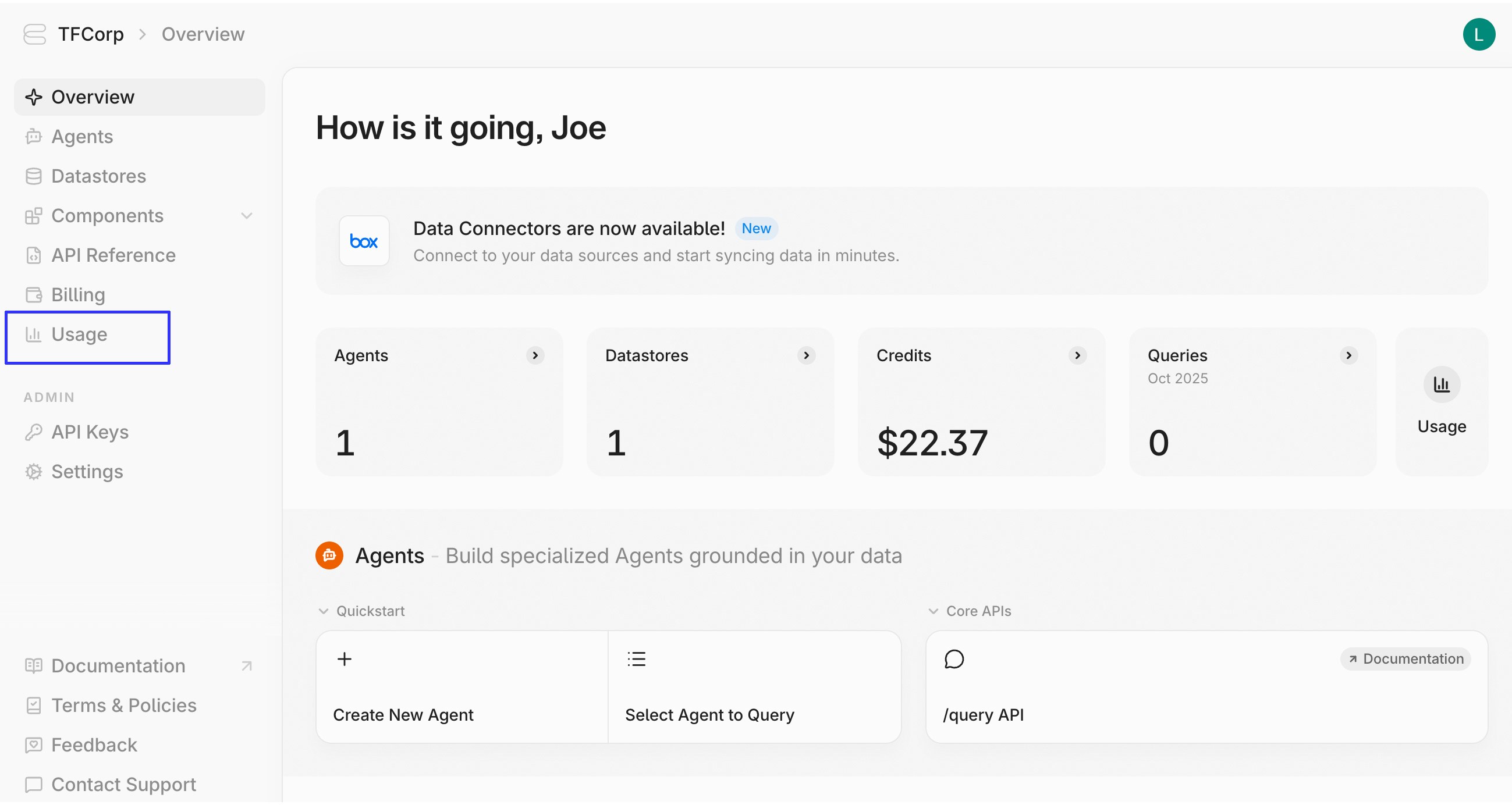
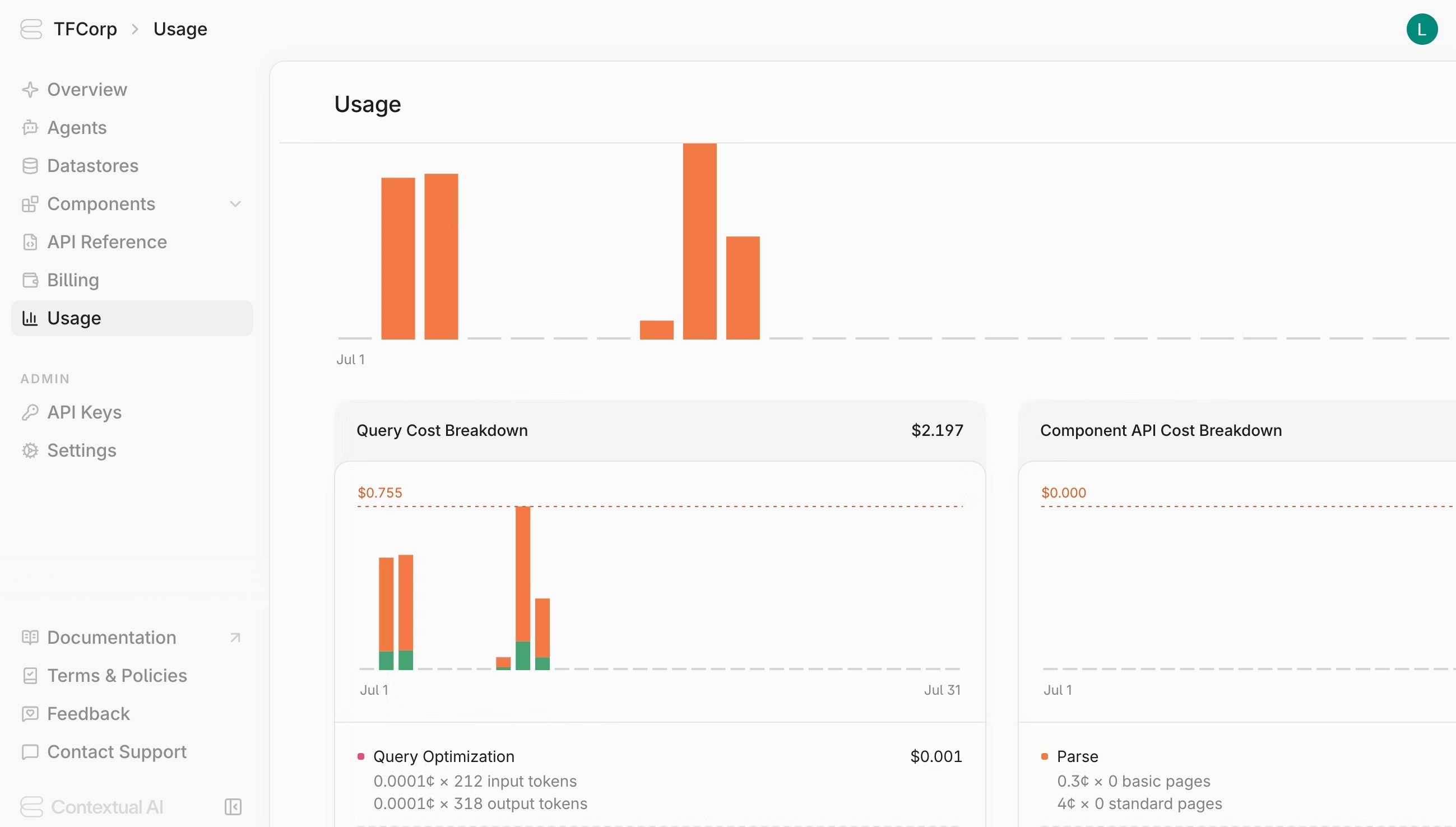
Adding & Managing Payment Methods
In order to top-up credits, you must have a valid payment method linked to your Contextual workspace. To link a payment method:- Navigate to the Billing page in your workspace
- Click on Payment Methods in the Learn More section
- Click the +New button in the upper right of the page
- Fill out the card or bank information in the form, then click Next
- Fill out your billing address, then click Save Payment Method
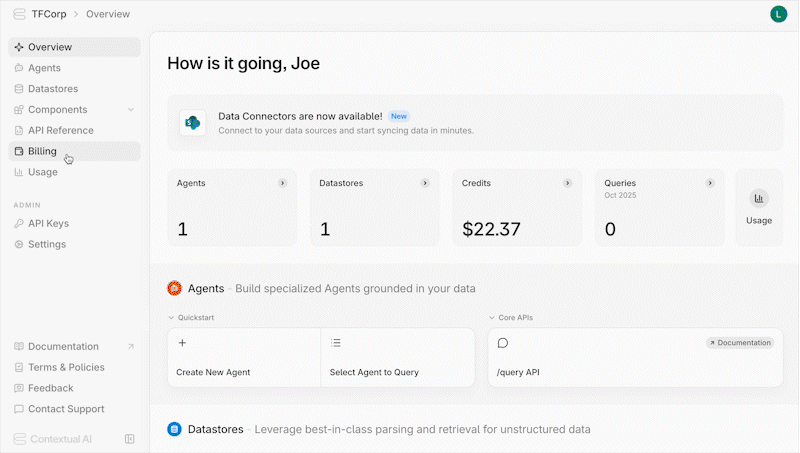
- Locate it in the list of payment methods
- Click the menu icon
- Click Remove Payment Method
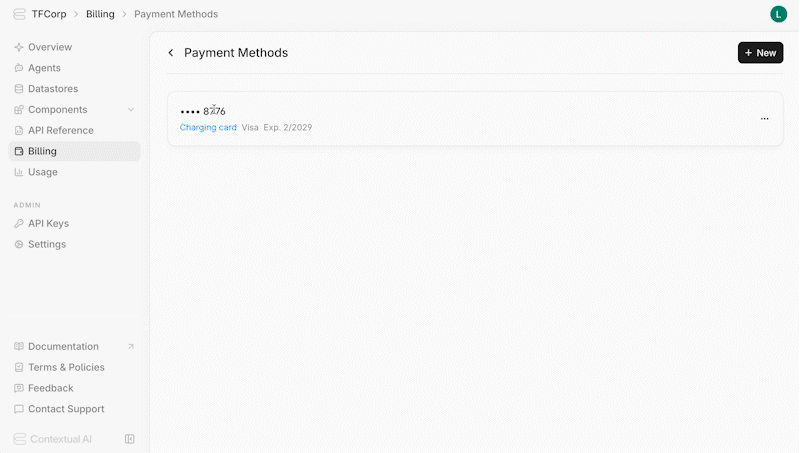
Credit Top-Up
To continue using Contextual AI once your credits are depleted, you must add credits to your account. To top-up your credits:- Navigate to the Billing page in your workspace
- Add a valid credit card under Payment Methods, if you havent already
- Click Add Credits and fill out the corresponding form
- Click Next and confirm the payment