Installation
Obtain Contextual AI on Snowflake
Install the Application
Press "Activate" to begin activating the Contextual AI Application on Snowsight
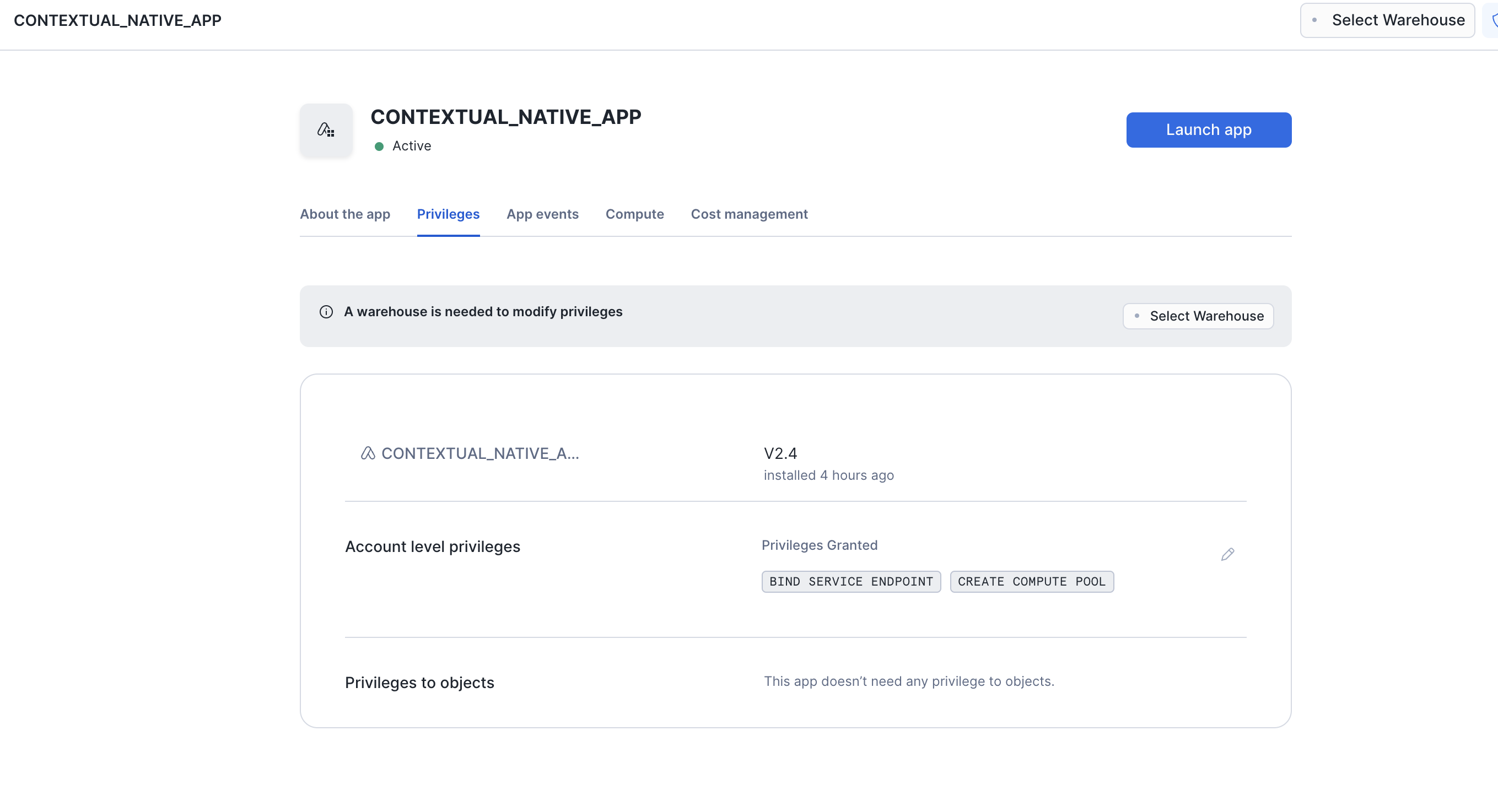
Using the application
Once you have installed the application, click "Launch App" to enter the Contextual AI Application.
Once you have logged in with your Snowflake credentials, you will be able to see the Contextual AI Dashboard and create your first AI Agent.
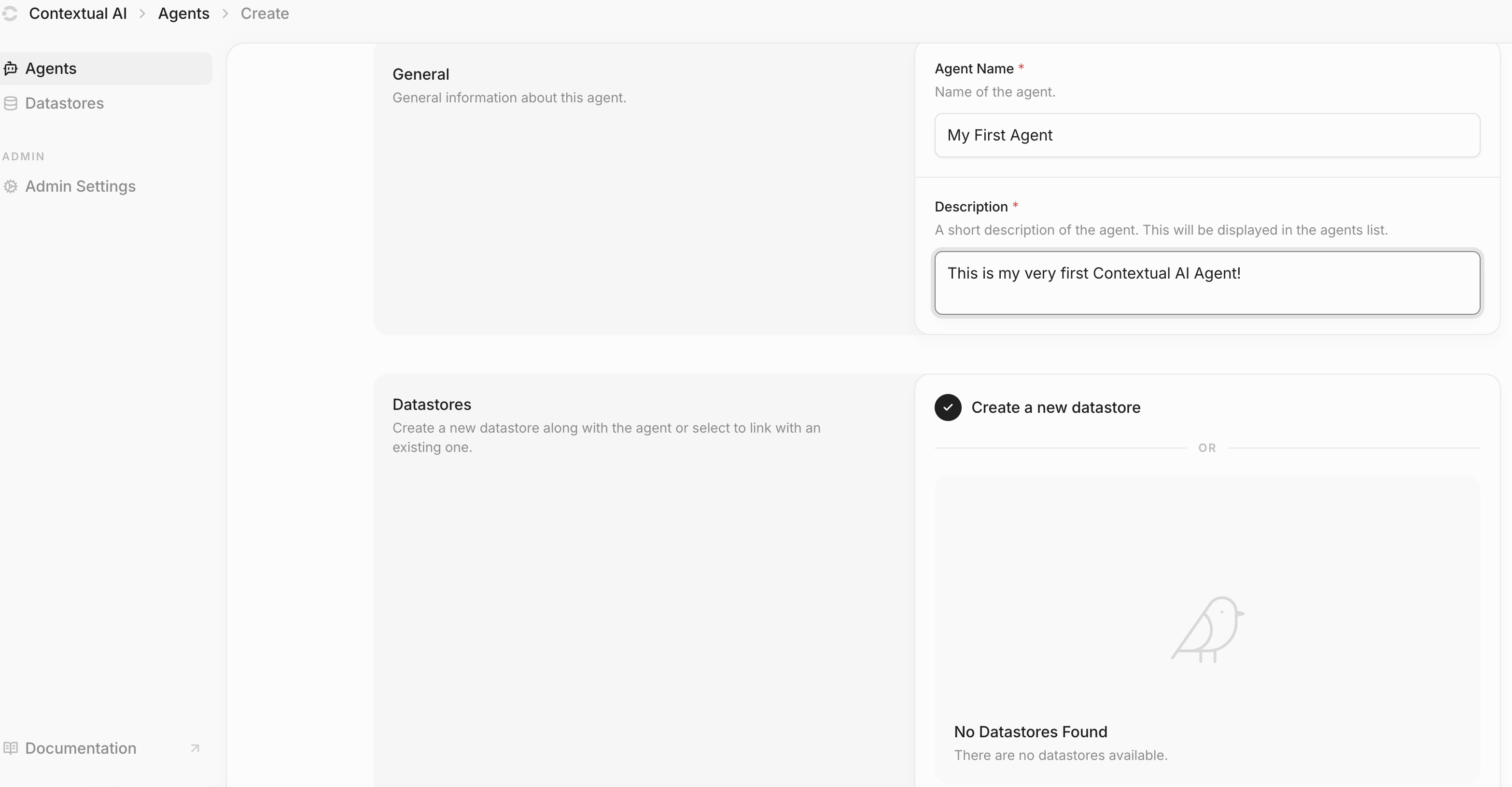
Click "Create" at the bottom of the Create Agents page to create and save your first AI Agent.
Adding Knowledge to Your Agent's Datastore
- Navigate to the Datastores tab and locate your agent’s newly created Datastore.
- Open the “Documents” page within the Datastore.
- Select the “Ingest” tab to upload your PDF documents. Once you upload a document, the system will automatically begin processing it in the background. This process extracts information from your documents and prepares them for future retrieval by your agents.
After your documents are processed, return to the Agents page and click "Chat" to start interacting with your agent. Your agent can now access and reference the knowledge from your uploaded documents during conversations.
API (programmatic) access
Contextual AI’s application provides a REST API for programmatic interaction with your agents and datastore. After you have created and configured an agent (and the agent’s datastore) through the UI, you can integrate it into your applications and workflows using API endpoints. Below are the steps to get started with API access: API Access in the Contextual AI Native App requires obtaining the API endpoint of your instance, which can be found by running this Snowflake query in a Snowflake worksheet or via the Snowflake CLI:xxxxx-xxxxx-xxxxx.snowflakecomputing.app. This URL value is the backend API endpoint for your application.
To create the full API endpoint, you will need to prepend https:// to the backend API endpoint from your application and then append /v1 at the end.
An example of how to do this in Python: